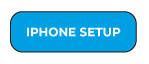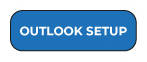Email Server Settings
Mail server: "mail.ewebcare.com"
User Name: yourname@yourdomainname.com (your user name is your full e-mail address)
Remember to use your email address as the username for both incoming and outgoing servers. It is NOT optional.
Password: It was provided to you. Remember, it is case sensitive. It is recommended that you log into webmail and change this password. Your mail administrator for your company can also change your password.
Server Port Numbers
Incoming IMAP
server: "mail.ewebcare.com"
port: 993
encryption: SSL/TLS
Outgoing SMTP
server: "mail.ewebcare.com"
Either Port 465 or 587
port: 465 with encryption: SSL/TLS
port: 587 with encryption: STARTTLS
POP3 (not recommended)
server: "mail.ewebcare.com"
port: 995
encryption: SSL/TLS
Webmail
Webmail: https://mail.ewebcare.com
Alternate Webmail: https://mail.ewebcare.com/sogo
Mail Administration: https://mail.ewebcare.com/iredadmin