Email Best Practices
My Mailbox is Full
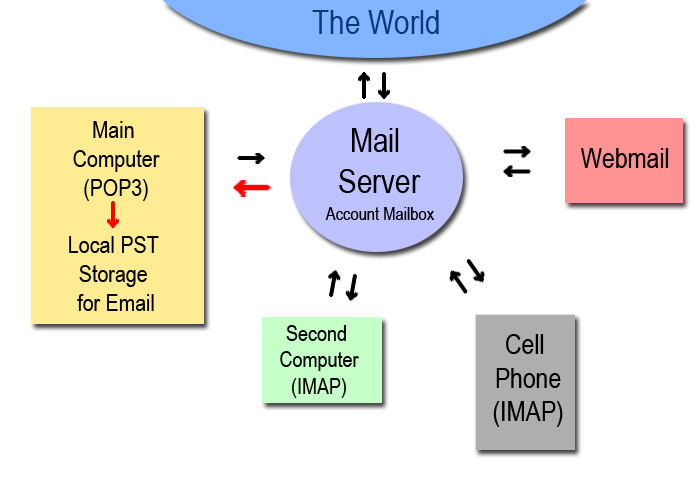
So your mail box has reached its quota or is "full"
The first thing to do is log into webmail and empty these folders:
- "Sent"
- "Sent Items"
- "Junk E-Mail"
- "Infected Items"
- "Deleted"
- "Trash"
You might have to empty the "Deleted" and "Trash" folder again after deleting messages or folders.
Look for folders that you might have created to save old messages. Delete or archive messages you no longer need. Save these to your computer instead of leaving them on the server.
Add PST Data File for Storage
Create Local Storage, by adding a PST Data File to your main computer. In the new PST file, you can create new folders to permanently file your messages and save them on your computer.
This stores all email locally on your computer in a PST data file. This is great for when you have one main computer and access email mostly from that computer.
Your email will be faster to search and backup.
Local Storage - PST Datafiles
You should always have some form of local storage! It should be on your main computer.
Local storage uses a PST data file on your local hard drive. If you have been using only IMAP, you may not have a local PST file. This means all of your email is stored on the server and your server mailbox will fill up fast.
If you do have a local PST data file, it can be used to organize your email like a filing cabinet. Create folders there to organize your emails in a way that you want to save them. I like to organize emails by client or project. I recommend that you create a new PST data file with a name that you will remember in a location that you will find easily for backup. I keep mine in a folder location like this "c:\email\myemail.pst"
If you have been using IMAP, you may have been creating IMAP folders on the server. They take up space and slow down your email retrieval.
For other devices, they often save messages to other folders such as "Trash". "Deleted Items" or "Sent Items" instead of the default Outlook folders. This means you have extra folders to check, backup, archive and empty so your mailbox doesn't fill up.
To use local storage, you can copy and paste or drag and drop emails from an IMAP folder to a local data folder in your PST data file.
For advanced users using IMAP, you can use a second PST datafile to your Outlook and move your saved messages from IMAP to the new PST folder. You can save all incoming messages here and can also save sent messages to the PST folder.
IMAP
This means that all of your email is stored on the server and you have IMAP folders to organize your email. It is inefficient to use IMAP alone. It should be combined with local PST Data File storage.
You must clean up your server storage often. Empty your "Junk Email", "Sent", "Sent Items", "Deleted Items" and "Trash" folders. You can either delete the emails to empty them or move them to local storage.