How to Crop and Resize Photos in the Dashboard
Go to the Dashboard by clicking the black 'admin' button on the top right or any page. (you must be logged in though)
Choose this 'image editor' button under editing.
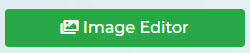
Selecting this tab will take you to a page that looks like the photo uploader page but with a range of options above the "Choose File" field. These options include: browse, crop, resize, transparent, border and save. Let's look at what these do.
NOTE: the file names along the left side are only to show you were things
Browse: In this mode, you gain access to the "Choose File" field.
Crop: By clicking and dragging the dotted line around the left-hand image, you can trim the picture to remove unwanted elements. The image to the right of it will how you what the crop will look like when you are done. Don't forget to save by clicking the "Save" button.

Resize: By clicking and dragging the dotted line, you can change the size of your picture to your desired specifications. Another option is to use the slider to make your image bigger or smaller. Don't forget to save by clicking the "Save" button.

Transparent: This modification works best with .png and .gif files and are mostly used for logos so that the background colour will be filled in; for the circle in the middle of an "o", for example. Note that the colour you have your cursor on will be the colour that is filled in.

Border: This button allows you to put a border, or frame around any image you wish. Using the three sliders pictured below, you can easily change the width of the border, the size of the shadow, to provide a 3D effect and a blur feature which will soften the harshness of the border.

Save: Saving the changes you make to the image is a three part process for crop, resize and border alterations.
1. Click "Update Controls on the far right hand side of the window.
2. Click the "Save" button beside the "Border" button.
3. Click "Save" where the "Update Controls" button used to be.
Important note: You may have to refresh your browser window to see the changes on your webpages.
