Messages from visitors to your website.
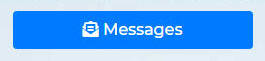
Clicking the Messages button will take you to a screen that looks like the image below. Yours may look different depending on which features you have on your plan.
Every time someone fills out a form on your website, the messages will show up here, as well as sending an email. Depending on how many forms your company uses, you may have even more lines to manage than what is displayed here. They can be used for general communication, lead capture and hearing from job applicants.
This is how your screen will appear if you don't have any newsletter or message add ons.
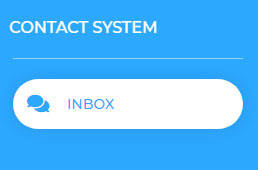
When you want to view all the messages, you click on the blue 'read' button. The image below will be similar to what you will see.
If you want to export the messages, you can select with the square on the left and click the green 'export' button. This will automatically produce a spreadsheet with all the details of what was filled out and checked off the form that was used.
To delete messages, you can select with the square and choose the red 'delete' button.
To view the message, click on the yellow 'pencil' button (edit).
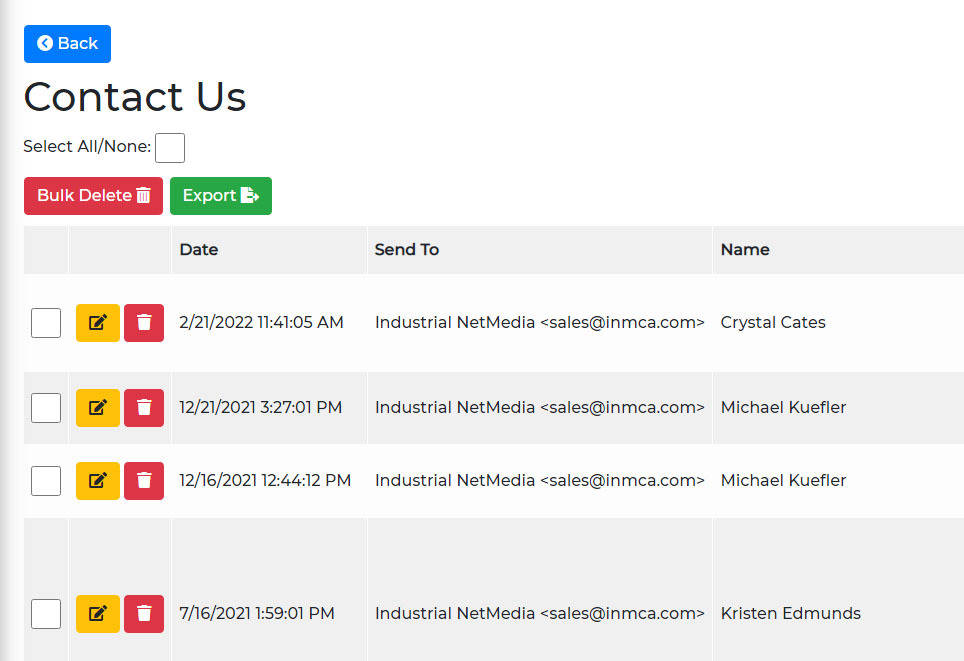
If you have the add-ons of the Newsletter (blogs) or Draft Messages (send) this is how your screen will look.
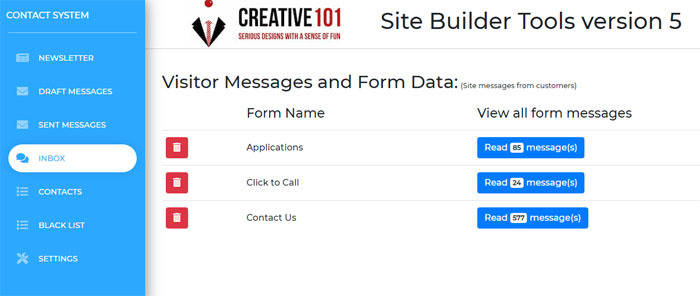
To learn how to create a Newsletter for a blog you write, visit this page.
To create your own messages to send to a list of clients at once, visit this page.