iPhone Setup
If you already have an account set up for that email address, delete the account and re-add it for the new server settings.
If it gets stuck "Verifying", power off the device and restart.
Remember to use your email address as the username for both incoming and outgoing servers. It is NOT optional.
These instructions are for IOS 18.
-
Go to Settings > Apps > Mail, then tap Mail Accounts.
.jpg)
-
Tap Add Account, tap Other, then tap Add Mail Account.
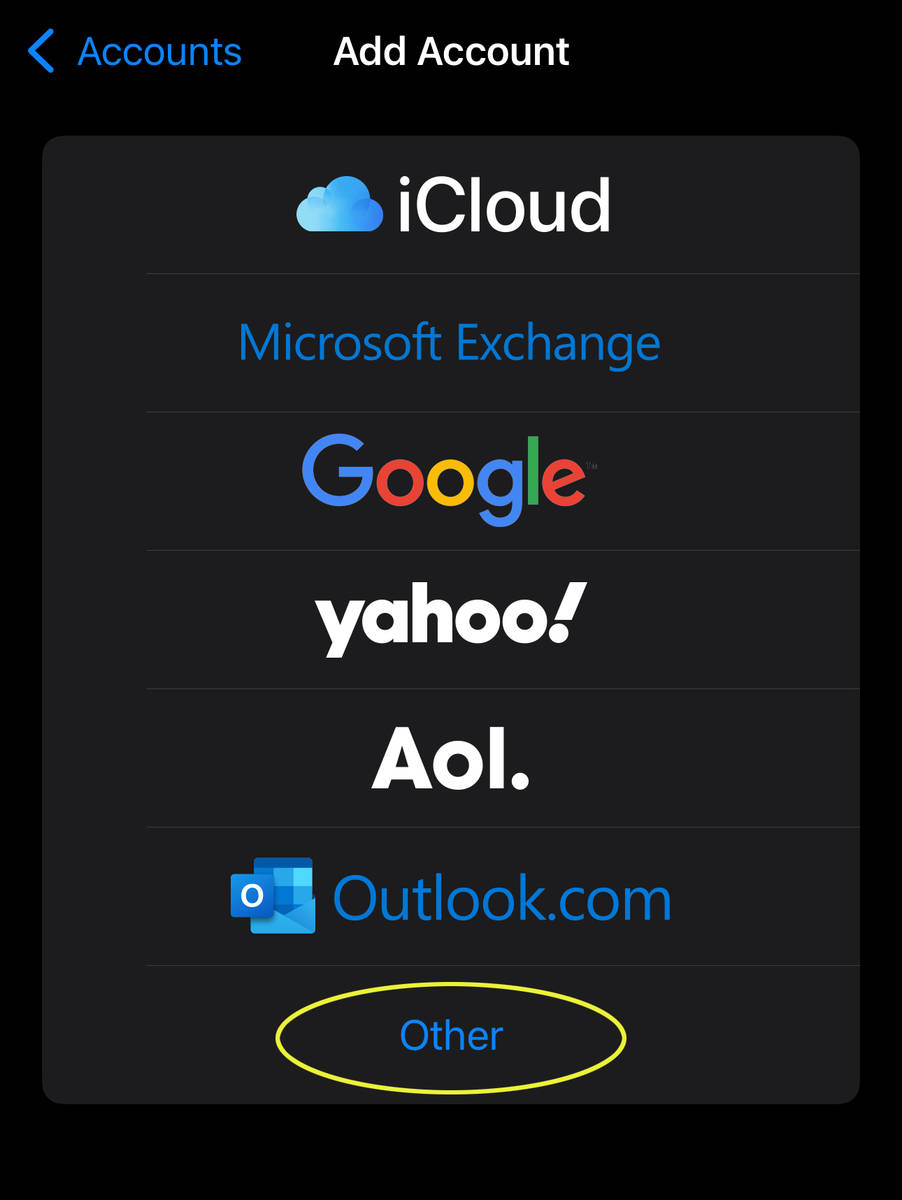
-
Enter your name, email address, password, and a description for your account. Don't skip any fields.
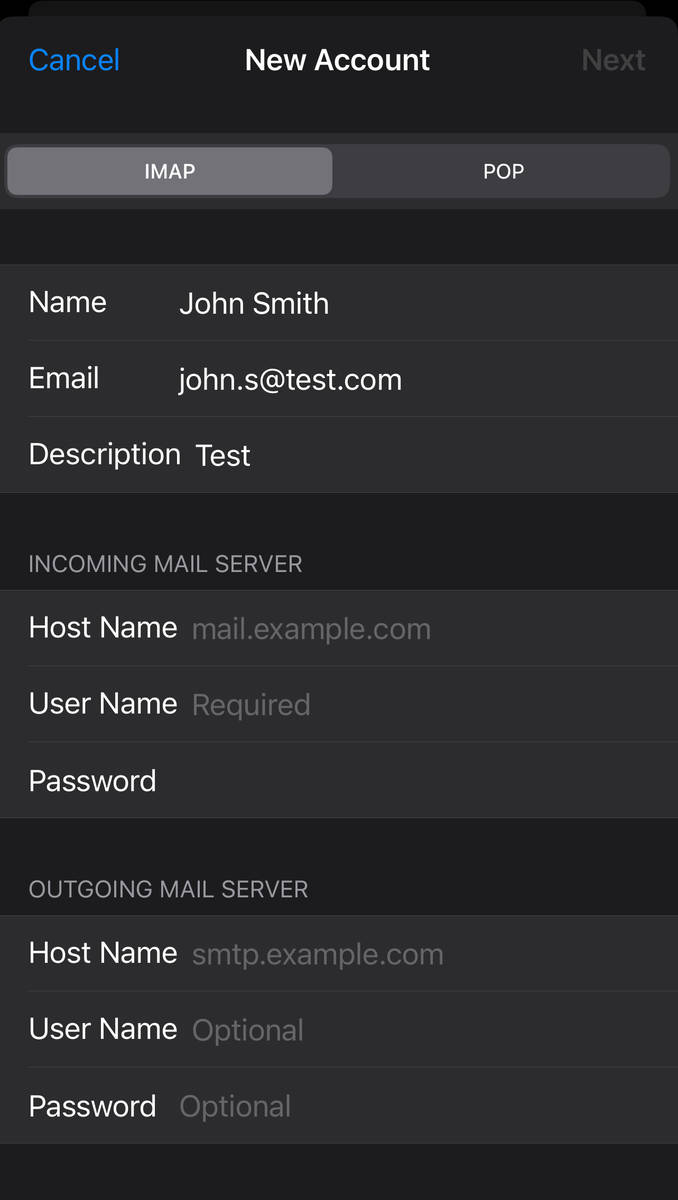
-
Enter the information for Incoming Mail Server and Outgoing Mail Server from above. Verify the port numbers used. Then tap Next.
-
If your email settings are correct, tap Save to finish.