How to add a pdf to your page
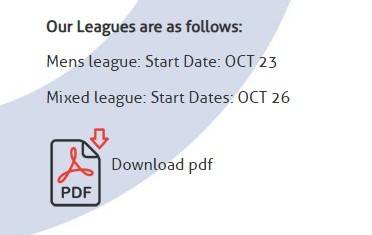
If you'd like to include a pdf on your page for a visitor to download, this is how you do it.
The easiest way to do this is to find a pdf icon image (jpg or png) online that is ok to use and save it to your computer. It shouldn't be larger than 60px. If it's larger, you'll need a photo editing software such as photoshop or paint.net, to reduce the size.
Make sure your pdf is named that way you'd like it to appear on your website and place it in a folder on your computer that will be easy to find.
*You need to be logged into your website and choose 'edit'. For more info, see https://support.inmca.com/how-to-edit-a-page
Be on the page you'd like to place the pdf and choose 'edit'.
Click somewhere on the page where you'd like to put the pdf icon and then choose the 'image' icon in the edit bar.
Within the 'image properties' box that pops up, click on 'browse server'. Then click on the box at the top that reads 'choose file'. This will bring you to YOUR computer folders. Locate the pdf icon and click 'open', then 'add to server'. This will add it to the website folders on your website.
It will appear highlighted on the left side of your screen. Double click on it and it will bring you back to the 'image properties' box. Click on the second tab that says 'link' then 'browse server' and this time, find the actual pdf you'd like to upload to your webpage. IF your website has a folder named 'pdfs' on the left side panel, double click on it so the pdf you will select next will be added to that folder. This is a nice way to keep your documents organized.
Now, similarly to when you located your pdf icon, you will click on the box at the top that reads 'choose file' to bring you to your computer folders again. Find the pdf and select it, then click 'add to server'. Double click the highlighted pdf on the left side panel, to add it to your site.
When you're back at the 'image properties' box, choose the green OK button to complete the task. 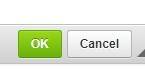
If all goes well, you should see the pdf icon on your screen, where you want it to appear.
Click on blue 'save content' button at the top to save the changes to your page.
This should refresh your screen when you go back to the page and you will see the pdf. Click on it to make sure it worked and you can view the pdf you wanted. Your visitors can now decide to view or download it from there.
If you'd like additional text to go along with the pdf, such as an explanation of what the pdf is, you can add it in the edit window, as well. It's a good idea (for SEO) to use keywords for what the pdf is.