Android - Add an Email Account
You can add several types of personal email accounts, such as POP3 and IMAP accounts, on your phone.
Add an Email Account from the Email App
You can add email accounts directly from the email app, even if you have another email account set up.
- From home, tap Apps
 > Email
> Email
 .
.
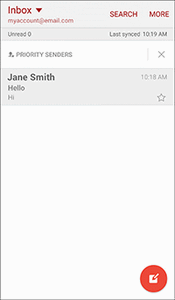
- The email inbox opens.
- Tap MORE >
Settings > Add account.
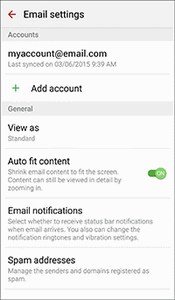
- Follow the onscreen instructions to complete the account setup.
- The email account is added and you will begin receiving email for the account.
Add an Email Account from the Settings Menu
You can also set up email accounts from the Settings > Accounts menu.
- From home, tap Apps
 > Settings
> Settings  > Accounts.
> Accounts.
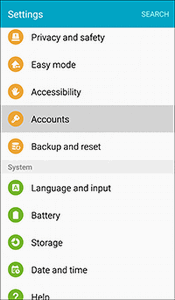
- Tap
 Add account > Email.
Add account > Email.
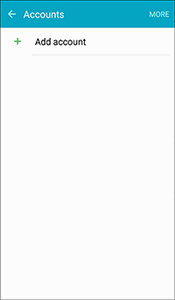

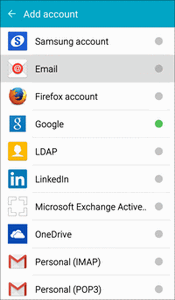
- Enter the Email address and Password for the email account and then tap Next.
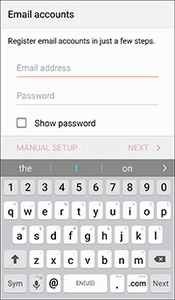
- Do NOT Tap NEXT yet. prompts your phone to attempt a "regular" email setup and test the
- If you have custom settings you need to configure, tap MANUAL SETUP and enter your settings.
- mail type - IMAP
- user name - your full email address
- password
- incoming and outgoing servers - mail.inmca.com
- security type SSL (accept all certificates)
- Server port numbers:
- Incoming
- Unsecure Incoming POP3: Select 110 or 111 Note: Telus may block 110
- Secure Incoming POP3 with SSL encryption (accept all certificates), enter 995 (preferred)
- Secure Incoming IMAP with SSL encryption (accept all certificates), enter 993
- Outgoing
- Note: Outgoing SMTP: must NOT use port 25
- Unsecure Outgoing SMTP, enter 2525 or 587
- Secure Outgoing SMTP with SSL encryption (accept all certificates), enter 465 (preferred)
- The server requires an encrypted connection (Preferred) (check the box for SSL encryption)
- Select your sync settings and then tap NEXT.
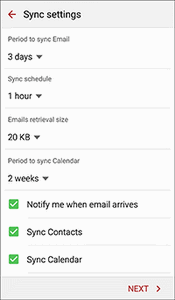
- Enter an account name and a display name and tap DONE to complete setup.
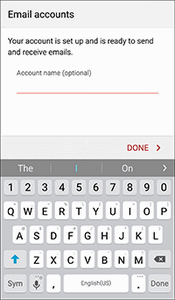
- The email account is set up and you will begin receiving email for the account.